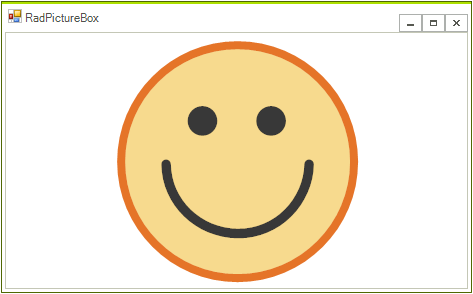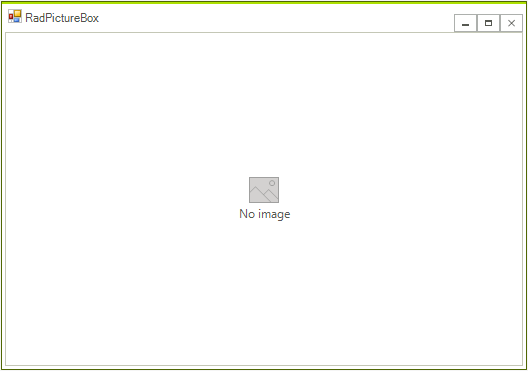 WinForms RadPictureBox Default View" />
WinForms RadPictureBox Default View" />To start using the control you only need to add a RadPictureBox control to the form either at design time by dragging it from the toolbox and dropping it into the form or via code. From the smart tag you can dock the control in parent's container.
By default, the control is shown with no image icon:
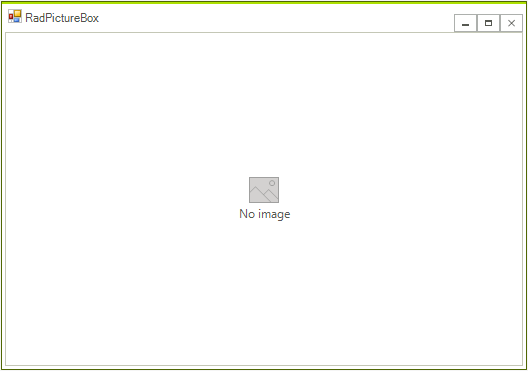 WinForms RadPictureBox Default View" />
WinForms RadPictureBox Default View" />
You can use the DefaultSvgImage/DefaultImage and DefaultText properties to customize both the image icon and text according to your needs:
this.radPictureBox1.DefaultSvgImage = RadSvgImage.FromFile(@"..//..//PictureBox//noimage.svg"); this.radPictureBox1.DefaultText = "No image available"; Me.RadPictureBox1.DefaultSvgImage = RadSvgImage.FromFile("..//..//PictureBox//noimage.svg") Me.RadPictureBox1.DefaultText = "No image available" 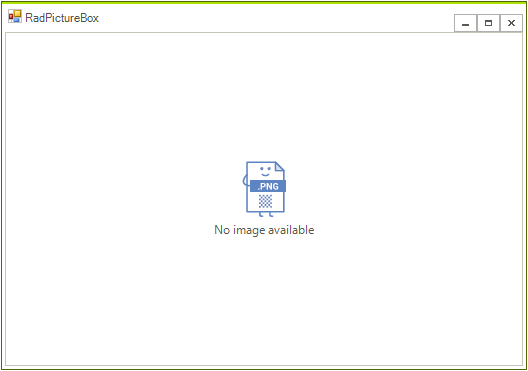
To load an image in RadPictureBox control you can use SvgImage or Image property:
this.radPictureBox1.Image = Image.FromFile(@"..//..//PictureBox//emoticon-happy.png"); Me.RadPictureBox1.Image = Image.FromFile("..//..//PictureBox//emoticon-happy.png") this.radPictureBox1.SvgImage = RadSvgImage.FromFile(@"..//..//PictureBox//emoticon-happy.svg"); Me.RadPictureBox1.SvgImage = RadSvgImage.FromFile("..//..//PictureBox//emoticon-happy.svg")